Editor presets
Quickly produce consistent-looking videos by saving frequently used settings in a Preset . Apply it to a project with one click and share it with your team.
What is a preset?
A preset is a collection of project settings that you can apply to your video to match your other videos using these settings.
For instance, if you want to create a series of recordings with the same aspect ratio, background image and zoom level you can create a preset for it. Then, instead of applying these settings manually to each video of the series, you can just apply the preset.
Creating, updating and deleting a preset
Presets are created on the basis of the currently opened project. In the Presets dropdown, click on New , enter a name and your new preset is saved. From here you can also Rename and Update existing presets with the configuration of the current project. The preset's values will be overwritten.
Creating or updating will copy your project's defaults to the preset. This includes your Screen Recording , Camera Recording , Cursor and Transcript settings. It also covers your Clip , Zoom and Subtitle configurations, if you've updated your project defaults with the Set as default button in the properties.
Applying a preset
To apply a preset to your recording, click on its name in the Presets dropdown. Your project will be updated right away.
Sharing a preset
If you work in a team or use Rapidemo on multiple devices it can be useful to share a preset. That way you can produce consistent content across multiple Rapidemo installations.
Presets are shared as files on your computer. To share a preset, click on Share in the Presets dropdown. An explorer window with the preset selected will open. You can now send the preset file to your team members or copy it to another computer.
To import a preset, click on Import and the preset appears in the list.
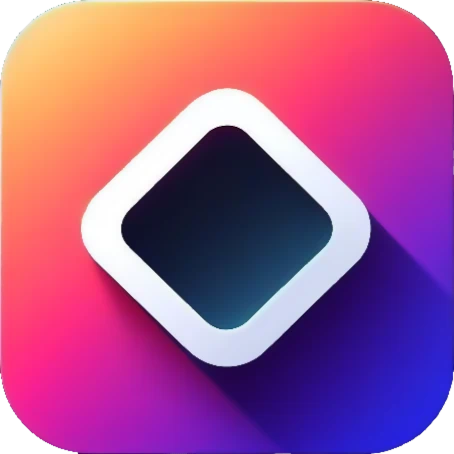 Rapidemo
Rapidemo