Blur sensitive data
Create Masks to hide sensitive information like emails or customer data in your videos.
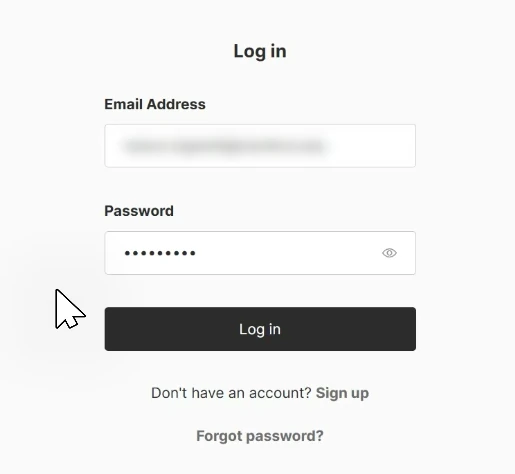
Creating and editing masks on the timeline
Just like the other timeline elements, you can create and edit Masks on the timeline.
Click on Enable masking mode on the left of the timeline to minimize the other timeline elements.
You can create a new mask by double clicking on the timeline, or via the context menu. Move the mask element and drag its edges to adjust the timing and duration.
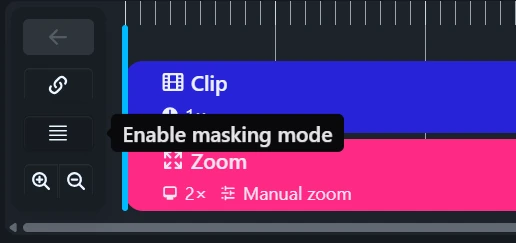
Selecting the blurred area and customization
To select what should be blurred, click on the Mask element on the timeline to reveal its properties. Click on Select area to pick the region that should be blurred.
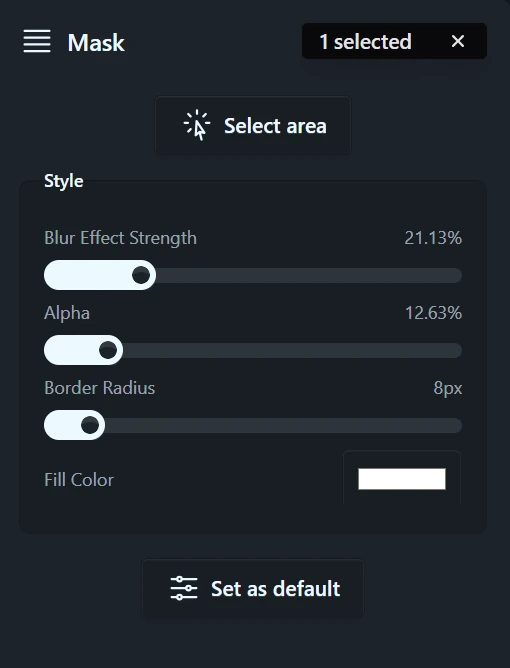
From the mask properties you can also customize the Blur Effect Strength , Color , Alpha and Border Radius of the Mask .
To see the preview update as you change the target, make sure to move the playhead to the Mask element.
Creating overlapping masks
Sometimes you might want to blur multiple areas of your video at the same time. You can do this by creating overlapping masks on the timeline.
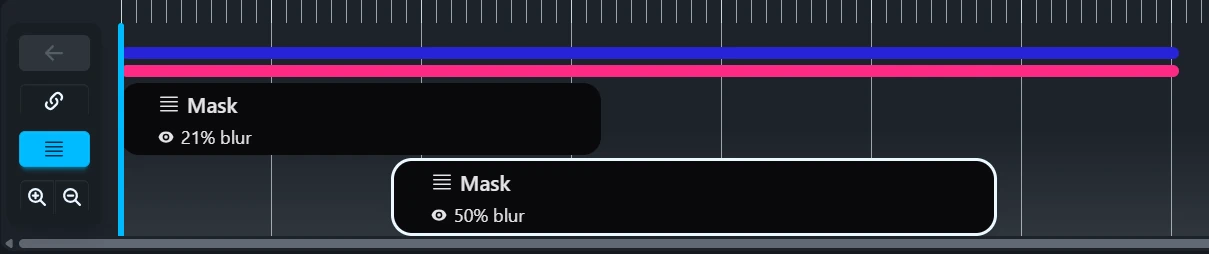
In masking mode, scroll down to reveal another row of the timeline, from which you can create additional masks.
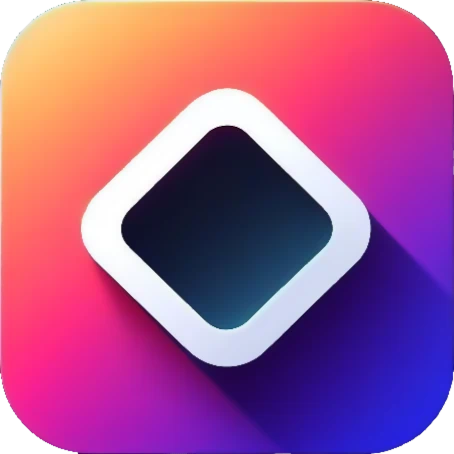 Rapidemo
Rapidemo