Cursor
Customize how the mouse pointer appears in your video in the Cursor properties. Change its size, color, smoothness and much more.
Change the size, color theme and shadow
Adjust the cursor Size to increase visibility or make it more subtle.
Select a light or dark Color Theme to match your video's look.
The Shadow Alpha control lets you adjust the drop shadow intensity of the cursor. Set it to 0% to remove the shadow completely.
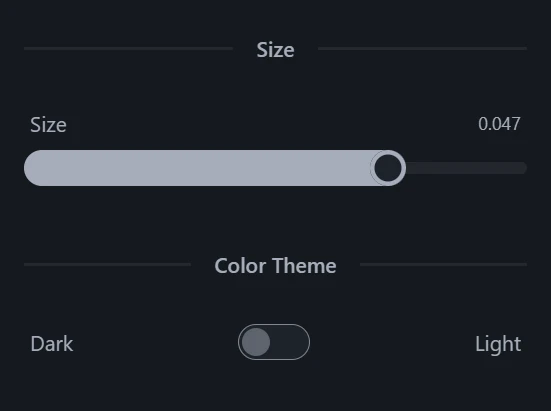

Adjust motion smoothing and motion blur
Rapidemo applies Motion Smoothing to remove shaking from the cursor movement. You can adjust the amount of smoothing to your needs. More smoothing makes the cursor look more fluid, while less smoothing retains more precision.
Rapidemo adds a subtle Blur Effect to the cursor to make it look more dynamic during fast movements. You can adjust the amount of blur to match your video's style.
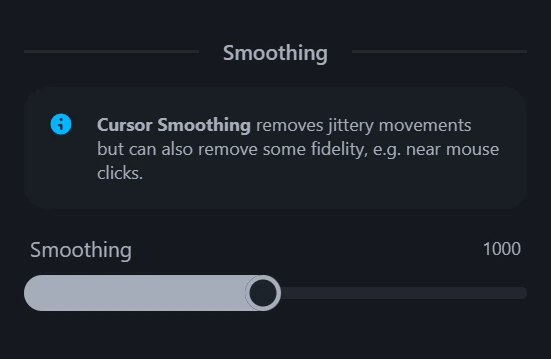
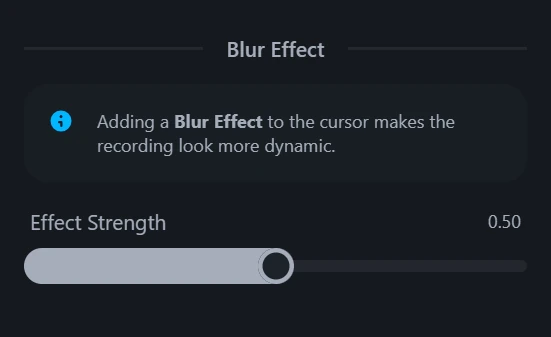
Dynamic and static cursor types
Rapidemo replaces your system cursors with dynamic vector graphics that look sharp at any resolution and while zoomed in. Besides the arrow cursor this includes the text input cursor and the hand cursor among many others.
Sometimes you might want to only show the arrow cursor, no matter if it, for instance, hovers a text input field. Set the Cursor Types to Static to keep the arrow cursor for the duration of the video.
Cursor motion at the end of the video
At the End of the Video cursor movement often just leads to the stop button. You can Cut off the cursor movement to keep the cursor still at the end of the video.
By enabling Loop cursor the cursor will be moved back to where it was at the start of the video. This makes looping videos look more seamless.
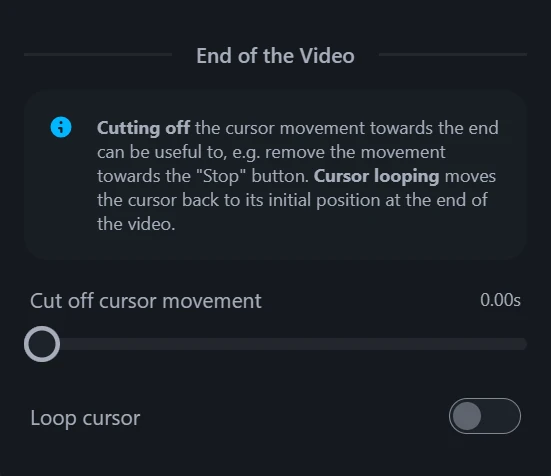
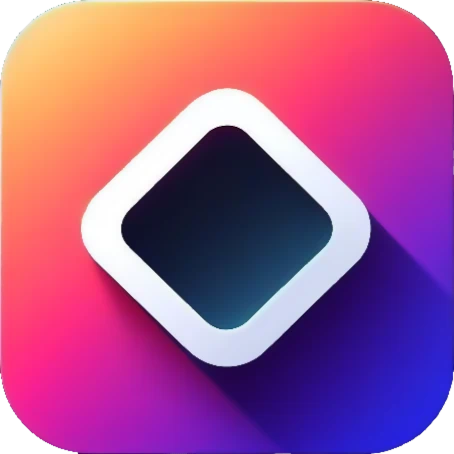 Rapidemo
Rapidemo