Cut and trim video
Trim the start and end of your recording on the timeline and split it into Video Segments to customize parts of your video.
Video trimming
To trim the start or the end of your recording, drag the edges of the video segment's element on the timeline.
Zoom animations that overlap the new start or end of the recording are adjusted automatically. Animations that are cut off completely are removed.
Cut and merge video segments
To customize parts of your video you can split it into segments.
Scrub to the time where you would like to cut the video segment by dragging the timeline cursor, or clicking on the time scale above the timeline. Then select the video segment to reveal it's properties next to the video preview. Here you can split the segment by clicking on Cut at Cursor .
If the timeline has adjacent video segments you can join them by clicking on Merge with Previous or Merge with Previous .
Resizing video segments on the timeline by dragging the edges automatically adjusts adjacent elements
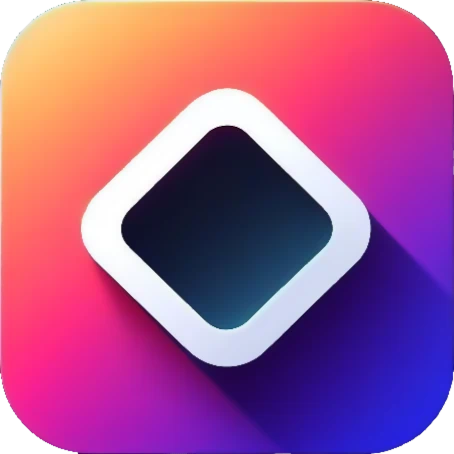 Rapidemo
Rapidemo